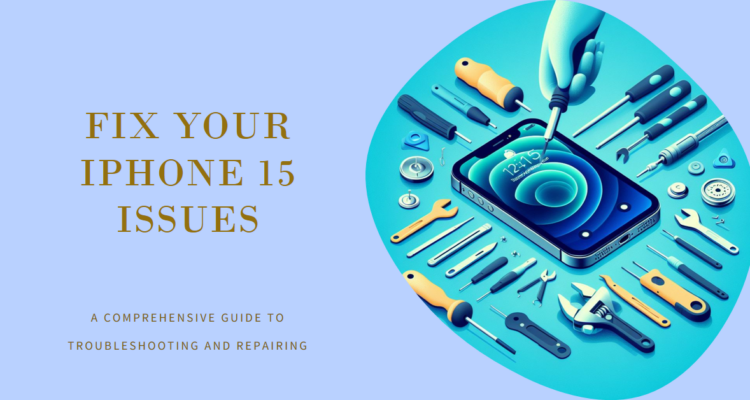The iPhone 15, known for its cutting-edge design and powerful performance, is sought after by smartphone users worldwide. Despite its advanced features, issues can arise that affect its functionality. In this blog post, we explore common problems encountered by iPhone 15 users in Bur Dubai. From screen repairs to battery replacements, Mobilephonerepair provides expert iPhone 15 repair to make you device run smoothly. We will cover the following topics:
- iPhone 15 overheating issues
- iPhone 15 charging problems
- iPhone 15 Face ID problems
We hope that by the end of this blog post, you will have a better understanding of how to deal with these issues and enjoy your iPhone 15 to the fullest.
The iPhone 15 is one of the most advanced and powerful smartphones on the market, but it’s not immune to problems. Whether you’re experiencing issues with battery life, Wi-Fi, charging, sound, or something else, there are some simple steps you can take to fix them yourself. In this guide, we’ll show you how to troubleshoot and fix some of the most common iPhone 15 issues, and when to seek professional help.
1. Battery Life Problems
One of the most common complaints from iPhone 15 users is poor battery life. If your iPhone 15’s battery drains faster than it should, there are a few things you can try to improve it:
- Check your battery usage in Settings > Battery to see which apps are consuming the most power. You can also enable Low Power Mode to reduce background activity and save battery.
- Adjust your screen brightness and turn on Auto-Brightness in Settings > Display & Brightness. A brighter screen uses more power, so lowering it can help extend your battery life.
- Turn off Wi-Fi, Bluetooth, and cellular data when you don’t need them. You can also enable Airplane Mode to disable all wireless connections at once.
- Update your iPhone 15 to the latest version of iOS. Apple often releases software updates that fix bugs and improve performance, which can also affect battery life.
If none of these tips help, you might have a faulty battery that needs to be replaced. You can check your battery health in Settings > Battery > Battery Health to see if it’s performing normally. If it’s not, you can contact Apple or visit an mobilephonerepair.ae to get a battery replacement.
2. Wi-Fi Problems
Another common issue that iPhone 15 users face is Wi-Fi connectivity problems. If your iPhone 15 can’t connect to Wi-Fi, or if the connection is slow or unstable, here are some possible solutions:
- Restart your iPhone 15 and your router. Sometimes, a simple reboot can fix Wi-Fi issues by clearing any temporary glitches or cache.
- Forget and reconnect to your Wi-Fi network. Go to Settings > Wi-Fi, tap on the “i” icon next to your network, and tap Forget This Network. Then, tap on your network again and enter your password to reconnect.
- Reset your network settings. Go to Settings > General > Reset > Reset Network Settings. This will erase all your saved Wi-Fi passwords and network preferences, so you’ll have to re-enter them later.
- Update your router’s firmware. Check your router’s manual or website for instructions on how to do this. Updating your router’s firmware can improve its performance and compatibility with your devices.
If these steps don’t work, you might have a hardware problem with your iPhone 15’s Wi-Fi antenna. In that case, you’ll need to contact Apple or visit an authorized service provider to get it repaired.
3. Charging Problems
If your iPhone 15 won’t charge, or if it charges slowly or intermittently, there are a few things you can check to fix it:
- Make sure you’re using the original Apple charger and cable, or a certified third-party accessory. Some cheap or counterfeit chargers and cables can damage your iPhone 15 or cause charging problems.
- Clean your iPhone 15’s charging port. Use a soft, dry, lint-free cloth or a toothpick to gently remove any dust, dirt, or debris that might be blocking the port.
- Try a different power source. Plug your iPhone 15 into a different wall outlet, power strip, or USB port. Avoid using wireless chargers or car chargers, as they might not provide enough power to charge your iPhone 15 properly.
- Force restart your iPhone 15. Press and quickly release the volume up button, then press and quickly release the volume down button, then press and hold the power button until you see the Apple logo. This can sometimes fix charging issues by clearing any software glitches.
If none of these tips help, you might have a damaged or defective battery, charger, cable, or port. You can contact Apple or visit an mobilephonerepair.ae to get them replaced or repaired iPhone 15 repair

4. Sound Problems
If your iPhone 15 has no sound, or if the sound is distorted, crackling, or muffled, there are a few things you can try to fix it:
- Check your volume and mute settings. Make sure your volume is turned up and your mute switch is off. You can also adjust the volume and sound balance in Settings > Sounds & Haptics.
- Check your audio output. Make sure you’re not connected to a Bluetooth device, a wired headset, or a speaker that might be interfering with your iPhone 15’s sound. You can also switch between different audio outputs by swiping down from the top right corner of your screen and tapping the AirPlay icon.
- Clean your iPhone 15’s speakers and microphone. Use a soft, dry, lint-free cloth or a toothpick to gently remove any dust, dirt, or debris that might be blocking the sound. You can also use a can of compressed air to blow out any particles.
- Update your iPhone 15 to the latest version of iOS. Apple often releases software updates that fix bugs and improve performance, which can also affect sound quality.
If these steps don’t work, you might have a hardware problem with your iPhone 15’s speakers or microphone. In that case, you’ll need to contact Apple or visit an mobilephonerepair.ae to get them repaired.
5. Other Common Issues
There are some other common issues that iPhone 15 users might encounter, such as:
- Activation problems. If you can’t activate your iPhone 15, make sure you have a valid SIM card inserted, a stable Wi-Fi or cellular connection, and the latest version of iOS. You can also try restarting your iPhone 15 or connecting it to iTunes on your computer to activate it.
- Face ID problems. If Face ID doesn’t work on your iPhone 15, make sure your face is clearly visible, there is enough light, and nothing is covering your camera or face. You can also re-scan your face in Settings > Face ID & Passcode > Set Up Face ID or Reset Face ID.
- Overheating problems. If your iPhone 15 gets too hot, it might slow down, freeze, or shut down. To prevent this, avoid using your iPhone 15 in direct sunlight, high temperatures, or while charging. You can also close any apps that use a lot of power, such as games, videos, or maps.
- Missing 5G. If your iPhone 15 doesn’t show 5G on your status bar, make sure you have a 5G-compatible SIM card, a 5G-enabled plan, and a 5G coverage area. You can also check your 5G settings in Settings > Cellular > Cellular Data Options > Voice & Data and choose 5G Auto or 5G On.
- Random restarts. If your iPhone 15 restarts randomly, it might be due to a software bug, a faulty app, or a corrupted file. You can try updating your iPhone 15 to the latest version of iOS, deleting any suspicious apps, or restoring your iPhone 15 from a backup.
If you can’t fix these issues yourself, you can contact Apple or visit an authorized service provider to get help.
Conclusion
The iPhone 15 is a great device, but it’s not perfect. If you encounter any problems with your iPhone 15, you can try some of the solutions we’ve listed above to fix them yourself. However, if the problems persist or are serious, you should seek professional help from Apple or an mobilephonerepair.ae service provider. We hope this guide has helped you troubleshoot and fix some of the most common iPhone 15 issues.
iPhone 15 repair ,iPhone 15 repair, iPhone 15 repair, iPhone 15 repair ,iPhone 15 repair