Laptops are wonderful devices that let us do many things from anywhere. But they also have some problems that can affect how they work, look, and feel. If you ever had a laptop problem, you know how annoying and expensive it can be to take it to a repair shop or get a new one.
But what if we told you that you can fix your laptop yourself with some simple tools and skills? Yes, you heard that right. You can solve some of the most common laptop problems by yourself and save money, time, and trouble. In this blog post, we will show you how to fix four common laptop problems: overheating, slow performance, battery drain, and broken screen. We will also give you some tips on how to avoid these problems in the future.
Problem 1: Overheating
One of the most common and irritating laptop problems is overheating. Overheating can make your laptop shut down suddenly, run slower, make loud noises, or damage the internal parts. The main reasons for overheating are dust buildup, bad ventilation, or faulty cooling system.
Here is how you can fix overheating yourself:
- Step 1: Turn off your laptop and unplug it from the power source. Wait for it to cool down completely before continuing.
- Step 2: Remove the battery and the back cover of your laptop. You may need a screwdriver to do this. Be careful not to damage any wires or connectors.
- Step 3: Find the fan and the vents on your laptop. Use a soft brush or a can of compressed air to gently remove any dust or dirt that may be blocking them. You can also use a cotton swab dipped in alcohol to clean the fan blades and the vents.
- Step 4: Put your laptop back together and turn it on. Check if the overheating problem is fixed. If not, you may need to replace the fan or the thermal paste.
To avoid overheating in the future, you should:
- Avoid putting your laptop on soft surfaces like pillows, blankets, or carpets that can block the airflow.
- Use a cooling pad or a laptop stand to raise your laptop and improve the ventilation.
- Clean the fan and the vents regularly to prevent dust accumulation.
- Adjust the power settings and the brightness of your laptop to reduce the heat production.
Problem 2: Slow Performance
Another common and annoying laptop problem is slow performance. Slow performance can make your laptop lag, freeze, crash, or take longer to start up or load programs. The main reasons for slow performance are low disk space, too many programs running, malware infection, or outdated drivers.
Here is how you can fix slow performance yourself:
- Step 1: Delete any unnecessary files or programs that you don’t use or need. You can use the Disk Cleanup tool or a third-party software to do this. This will free up some disk space and improve the speed of your laptop.
- Step 2: Uninstall any unused or unwanted programs that may be slowing down your laptop. You can use the Control Panel or a third-party software to do this. This will also free up some disk space and reduce the load on your laptop.
- Step 3: Defragment your hard drive to optimize its performance. You can use the Disk Defragmenter tool or a third-party software to do this. This will rearrange the files on your hard drive and make them easier to access.
- Step 4: Scan your laptop for any malware or viruses that may be harming your laptop. You can use the Windows Defender or a third-party software to do this. This will remove any malicious software that may be slowing down or damaging your laptop.
- Step 5: Update your drivers to the latest version. You can use the Device Manager or a third-party software to do this. This will ensure that your laptop is compatible with the latest software and hardware.
To avoid slow performance in the future, you should:
- Avoid running too many programs or tabs at the same time. Close any programs or tabs that you are not using.
- Use a reliable antivirus or anti-malware software and keep it updated. Scan your laptop regularly for any threats.
- Update your operating system and your software to the latest version. Check for any updates or patches that may improve the performance of your laptop.
- Perform a disk cleanup and disk defragmentation periodically to maintain the health of your hard drive.
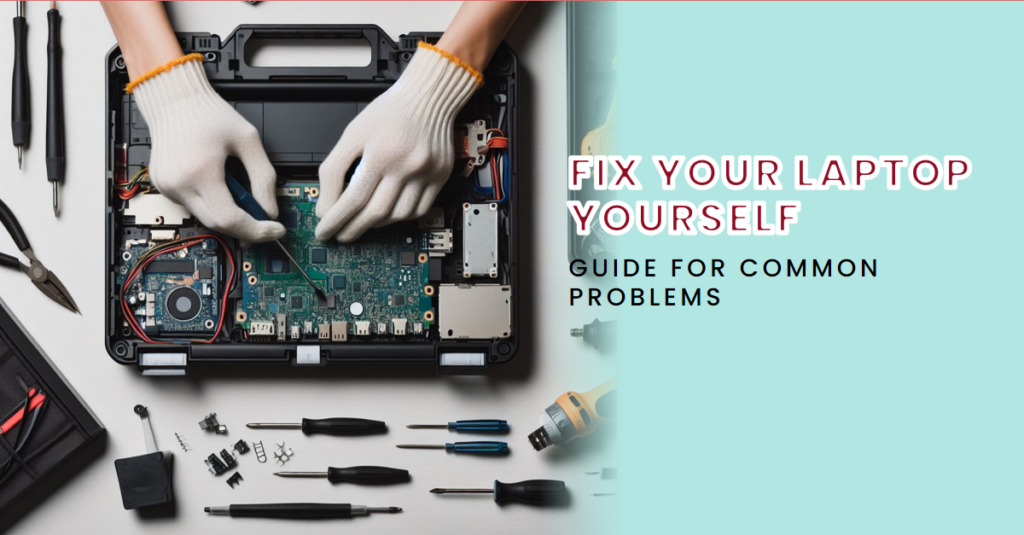
Problem 3: Battery Drain
Another common and irritating laptop problem is battery drain. Battery drain can make your laptop run out of power quickly, shut down suddenly, or not charge properly. The main reasons for battery drain are aging, overcharging, or improper usage.
Here is how you can fix battery drain yourself:
- Step 1: Check your battery health and capacity. You can use the Power Options or a third-party software to do this. This will tell you how much charge your battery can hold and how long it can last.
- Step 2: If your battery health and capacity are low, you may need to replace your battery. You can buy a new battery online or from a local store. Make sure you buy a compatible and genuine battery for your laptop model.
- Step 3: Remove your old battery and install your new battery. You may need a screwdriver to do this. Be careful not to damage any wires or connectors.
- Step 4: Charge your new battery fully before using it. Follow the instructions that came with your new battery to calibrate it properly.
To avoid battery drain in the future, you should:
- Avoid overcharging your battery. Unplug your laptop from the power source when it is fully charged or when you are not using it.
- Avoid draining your battery completely. Plug in your laptop when it reaches 20% or lower.
- Use the power saver mode or adjust the power settings of your laptop to conserve battery life.
- Avoid exposing your laptop to extreme temperatures or humidity. Store your laptop in a cool and dry place.
Problem 4: Broken Screen
Another common and annoying laptop problem is a broken screen. A broken screen can make your laptop unusable, display distorted images, or have cracks or dead pixels. The main reasons for a broken screen are physical damage, pressure, or wear and tear.
Here is how you can fix a broken screen yourself:
- Step 1: Turn off your laptop and unplug it from the power source. Wait for it to cool down completely before continuing.
- Step 2: Remove the battery and the bezel of your laptop. You may need a screwdriver or a pry tool to do this. Be careful not to damage any wires or connectors.
- Step 3: Find the screws or clips that hold the screen in place. Remove them and gently lift the screen from the laptop. Disconnect the cable that connects the screen to the motherboard.
- Step 4: Buy a new screen online or from a local store. Make sure you buy a compatible and genuine screen for your laptop model.
- Step 5: Connect the cable of the new screen to the motherboard and place the screen in the laptop. Secure it with the screws or clips that you removed earlier.
- Step 6: Reattach the bezel and the battery of your laptop. Turn on your laptop and check if the screen is working properly.
To avoid a broken screen in the future, you should:
- Avoid dropping, hitting, or applying pressure to your laptop. Handle your laptop with care and use a protective case or sleeve.
- Avoid placing any heavy or sharp objects on or near your laptop. Keep your laptop away from any potential hazards.
- Avoid exposing your laptop to extreme temperatures or humidity. Store your laptop in a cool and dry place.
- Clean your screen regularly with a soft cloth and a mild cleaner. Avoid using any abrasive or harsh substances that may damage your screen.
Conclusion
We hope this blog post has helped you learn how to fix your laptop yourself. By following these simple steps, you can solve some of the most common laptop problems and save money, time, and trouble. You can also avoid these problems from happening again by following our tips and taking good care of your laptop.
But what if you face a problem that is beyond your skills or tools? What if you need professional help to fix your laptop? Don’t worry, we have you covered. At Mobile Phone Repair, we offer fast, reliable, and affordable laptop repair services in Bur Dubai. We have a team of experienced and certified technicians who can handle any laptop problem, from hardware to software, from minor to major. We also offer a free diagnosis and a warranty on our services.
So, if you need laptop repair in Bur Dubai, don’t hesitate to contact us. You can type mobile phone repair near me, call us, email us, or visit our website to book an appointment. Mobilephonerepair will fix your laptop in no time and make it as good as new. We are your one-stop solution for all your laptop repair needs.




