Imagine you’re in a bustling Dubai cafe, ready to log into your Dell XPS 16 with a quick fingerprint scan, but it fails—again. Annoying, isn’t it? Dell XPS 16 fingerprint issues are common in the UAE, where sand and humidity challenge even the best tech. Whether you’re working in Al Barsha or shopping at Reef Mall, a faulty fingerprint scanner can disrupt your day. Don’t worry—this guide offers simple, user-friendly fixes to restore your biometric login. From software tweaks to hardware tips, we’ll help you troubleshoot Dell XPS 16 login problems fast, tailored for Dubai’s unique environment.
Why Your Dell XPS 16 Fingerprint Scanner Isn’t Working
To fix Dell XPS 16 fingerprint issues, you need to know what’s causing them. Dubai’s climate and daily wear play a big role. Here are the main reasons:
- Software Glitches: Windows 11 updates or outdated drivers can disrupt the Goodix fingerprint sensor, triggering errors.
- Dust and Humidity: Sand from Deira streets or Ajman’s beaches clogs the sensor, reducing accuracy.
- Finger Conditions: Sweaty or oily fingers, common in UAE’s heat, confuse the scanner.
- Hardware Damage: Drops during busy commutes in Dubai Mall can harm the sensor.
Tech forums report 20–25% of XPS 16 users face these biometric login issues, often due to environmental factors. Therefore, addressing them quickly saves time. Let’s dive into solutions for Dell XPS 16 fingerprint issues.
Easy Software Fixes for Dell XPS 16 Fingerprint Problems
Software issues often cause Dell XPS 16 fingerprint issues, and they’re usually quick to fix. Try these steps to get your login working smoothly.
Update Drivers and Windows
Outdated drivers can break your fingerprint scanner. Here’s how to update:
- Go to Dell’s Support website, enter your XPS 16’s service tag (on the bottom), and download the latest fingerprint driver and BIOS.
- Open Settings > Windows Update > Check for updates, then install and restart.
- Use Dell SupportAssist for automatic updates if you’re short on time.
This fixes many Dell XPS 16 fingerprint issues, especially for Dubai’s busy professionals. Moreover, it takes just 10 minutes.
Reset Windows Hello Fingerprint
A corrupted profile might block logins. Reset it like this:
- Navigate to Settings > Accounts > Sign-in options.
- Under Fingerprint, click “Remove” to clear data.
- Select “Set up” to re-enroll your fingerprint with a clean, dry finger.
Enroll multiple fingers for reliability in UAE’s humid climate. As a result, this often resolves Dell XPS 16 biometric issues instantly.
Run Windows Troubleshooter
Windows has a tool to fix biometric problems:
- Search “Troubleshoot” in the Start menu.
- Select “Hardware and Devices” and run the troubleshooter.
- Follow prompts to apply fixes.
This works offline, perfect for Bur Dubai or Al Nuaimiya cafes. Consequently, it’s a fast way to tackle Dell XPS 16 fingerprint issues.
Dell Hardware Fixes You Can Try at Home
When software doesn’t solve Dell XPS 16 fingerprint issues, hardware could be the culprit. Dubai’s dusty environment makes these checks essential.
Clean the Fingerprint Sensor
Dust is a major issue in the UAE. Clean your sensor like this:
- Power off and unplug your XPS 16.
- Wipe the power button sensor with a microfiber cloth and a drop of 70% isopropyl alcohol.
- Use canned air to clear debris around the edges.
This restores accuracy for many users. Therefore, clean weekly, especially after trips to Deira or Ajman.
Check for Physical Damage
Physical wear can disable the sensor:
- Inspect the power button for scratches or cracks with a light.
- If damaged, avoid DIY repairs to protect your warranty.
- Seek professional help for safe fingerprint scanner repair.
This is key for Dubai users carrying laptops in busy commutes.
Test in Safe Mode
Third-party apps might interfere. Test in Safe Mode:
- Restart, hold Shift, and go to Troubleshoot > Advanced > Startup Settings > Safe Mode (option 4).
- Try the fingerprint login.
- If it works, uninstall recent apps causing conflicts.
This isolates software-related Dell XPS 16 fingerprint issues, common in Dubai’s tech-heavy lifestyle.
Advanced Troubleshooting for Persistent Dell XPS 16 Issues
If simple fixes don’t work, try these advanced steps. They’re a bit technical but doable.
Reinstall Fingerprint Drivers
A corrupted driver needs a fresh start:
- Open Device Manager (right-click Start).
- Find Biometric Devices, right-click Goodix Fingerprint Device, and select “Uninstall device” (check “Delete the driver software”).
- Restart—Windows reinstalls the driver automatically.
Download the latest driver from Dell’s site for extra assurance. This often fixes stubborn Dell XPS 16 login problems.
Reset BIOS Settings
A BIOS glitch can disable the sensor:
- Restart and tap F2 to enter BIOS.
- Under Security, ensure the fingerprint option is enabled.
- Load defaults (F9), save, and exit.
This resets hidden settings causing Dell XPS 16 fingerprint issues. However, use your admin password if needed.
Scan for Malware
Malware can disrupt biometrics. Run a full scan with Windows Defender or Malwarebytes, then re-enroll your fingerprint. This is crucial in Dubai’s public Wi-Fi spots, like malls.
Preventing Future Dell XPS 16 Fingerprint Issues
Keep your XPS 16’s fingerprint scanner in top shape with these UAE-tailored tips:
- Clean Regularly: Wipe the sensor weekly to fight Dubai’s dust.
- Update Software: Check for driver updates monthly via Dell SupportAssist.
- Use Dry Fingers: Avoid lotions or sweat before scanning, common in UAE’s humidity.
- Set a Backup PIN: Ensure access if the scanner fails.
- Protect Your Device: Use a case to shield against sand and drops.
These habits minimize Dell XPS 16 fingerprint issues. For long-term care, professional maintenance helps.
Why Choose Milaaj for Dell XPS 16 Repairs?
When DIY fixes don’t resolve Dell XPS 16 fingerprint issues, professional help is the answer. Milaaj Mobile and Laptop Repair Dubai is your trusted partner for seamless repairs. Our team understands the challenges of Dubai’s climate and delivers fast, reliable solutions.
Here’s why Milaaj stands out for fixing Dell XPS 16 biometric issues:
- Expert Technicians: Our skilled team uses genuine Dell parts, ensuring quality repairs with a warranty.
- Fast Turnaround: Most repairs are completed same-day, perfect for Dubai’s busy lifestyle.
- Free Pickup and Delivery: We serve all of Dubai, from Al Barsha to Deira, with no extra cost.
- Trusted Reputation: Over 7,000 devices fixed last year, earning trust across the UAE.
- Additional Services: Need to sell your XPS 16? Check our cash for devices Dubai option.
Whether it’s a sensor replacement or a full diagnostic, we make repairs hassle-free. Visit our laptop repair in Dubai page to learn more.
Frequently Asked Questions
Q1: Why does my Dell XPS 16 fingerprint sensor fail in Dubai?
A: Dust, humidity, and software bugs often cause Dell XPS 16 fingerprint issues. Regular cleaning and updates help.
Q2: How fast can I fix Dell XPS 16 login problems?
A: Software fixes take 10–15 minutes. Hardware repairs are often same-day with professional help.
Q3: Can I repair the fingerprint scanner myself?
A: Try cleaning and driver updates. For complex issues, seek expert laptop repair in Dubai.
Q4: How does Dubai’s climate affect my XPS 16?
A: Sand and humidity clog sensors, causing Dell XPS 16 fingerprint issues. Weekly cleaning prevents this.
Q5: What if my fingerprint sensor is damaged?
A: Avoid DIY fixes to protect your warranty. Professional repair ensures safe solutions.
Q6: Can I sell my XPS 16 with fingerprint issues?
A: Yes, explore sell iPhone cash Dubai or laptop trade-in options.
Q7: What’s a backup for fingerprint login failures?
A: Set a PIN or password via Windows Hello for reliable access.
Solve Your Dell XPS 16 Fingerprint Issues Today
Don’t let Dell XPS 16 fingerprint issues slow you down in Dubai’s fast-paced world. These quick fixes can restore your biometric login in minutes. For persistent problems, trust Milaaj Mobile and Laptop Repair Dubai for expert solutions. With free pickup and delivery across Dubai, we make repairs easy. Visit our contact page or explore Apple Watch repair Dubai for multi-device needs. Get your XPS 16 back to peak performance now!
📍 Visit Any Milaaj Branch in Dubai
🔹 Bur Dubai
Milaaj Mobile and Laptop Repair Dubai
📞 055 258 8477
🔗 Google Maps
🔹 Al Barsha
Milaaj Mobiles and Laptop Repair Al Barsha
📞 052 596 2846
🔗 Google Maps
🔹 Reef Mall (Salah Al Din)
Milaaj Service Center Reef Mall
📞 052 3405 814
📍 1st Floor, Shop 16, Deira
🔗 Google Maps
🔹 Al Nuaimiya
Milaaj Mobiles and Laptops Ajman
📞 055 788 9654
🔗 Google Maps
📧 Email: support@milaaj.com
🕒 Operating Hours: Monday – Sunday

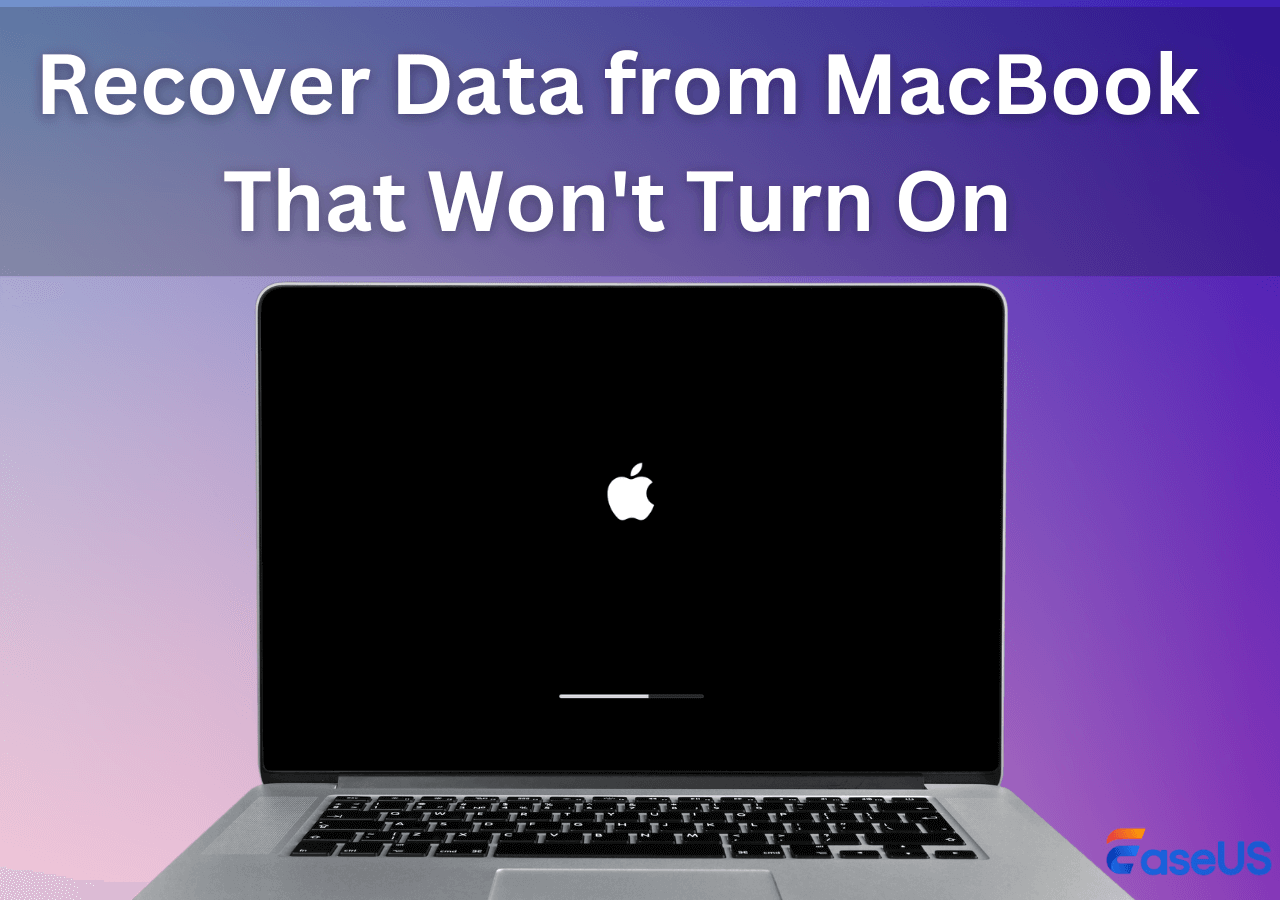
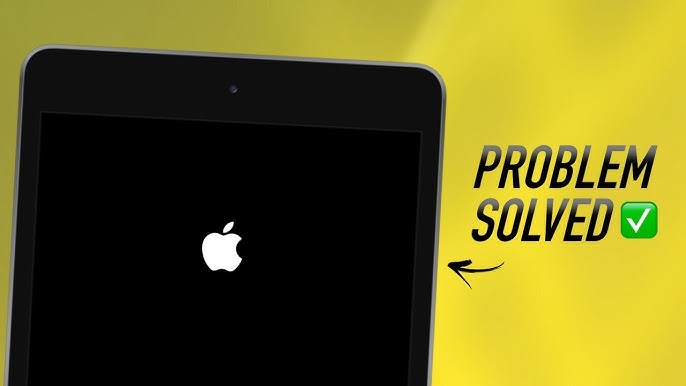
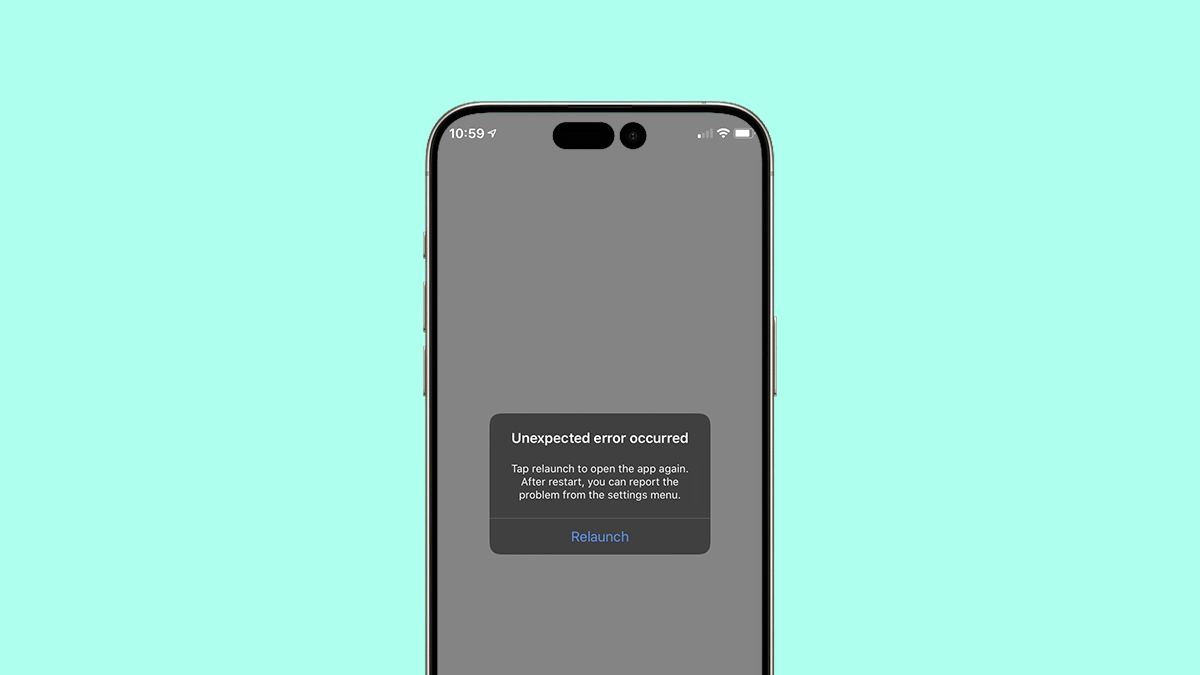
Leave a Reply