Have you ever picked up your iPad and noticed that the screen remains completely black, even though you can hear sounds or feel vibrations? If your iPad black screen but pad is on, you’re not alone. This frustrating issue often makes users think their iPad has died, but in most cases, the device is actually running fine — it’s just the display that isn’t waking up.
In this detailed guide, we’ll explain the common causes of this problem, how to safely perform display wake-up fixes, and when it’s time to seek professional repair from experts like Milaaj Mobile and Laptop Repair Dubai.
Understanding Why iPad Black Screen but Pad Is On Happens
When your iPad black screen but pad is on, it means the tablet is powered, but the screen fails to show any image. This can occur due to both software glitches and hardware malfunctions. The key is identifying which one applies to your situation.
Sometimes, the screen backlight or display connector may have loosened. In other cases, iOS system crashes or power management faults prevent the screen from turning on properly. Therefore, understanding the root cause helps you choose the right fix.
Software-Related Causes of iPad Black Screen but Pad Is On
Software issues are often easier to fix and should be your first area to investigate.
1. iOS Crash or System Freeze
A common reason your iPad black screen but pad is on is that the iOS has frozen. Even though your iPad is technically on, it can get stuck in a non-responsive state where only a forced restart can revive it.
2. Incomplete iOS Updates
Another software culprit is interrupted system updates. If an update was installing and the battery drained or Wi-Fi disconnected, the device can fail to reboot correctly — resulting in a black screen.
3. App Conflicts or Bugs
Certain third-party apps can crash and lock up your display. Moreover, if your iPad overheats while using resource-heavy apps, it may temporarily turn off the display as a protection measure.
Hardware Reasons Behind iPad Black Screen but Pad Is On
If software resets don’t help, then hardware problems might be at fault.
1. Damaged Display or Backlight
If your iPad was dropped recently, the screen or its backlight could be damaged. You might still hear notifications or Siri responses, but no visual output will appear.
2. Faulty Display Connector
Sometimes, the display flex cable that connects the screen to the logic board becomes loose or disconnected, especially after repairs. This leads to the classic symptom: iPad black screen but pad is on.
3. Logic Board or Power IC Faults
Internal circuitry damage can stop the display from receiving power even though the iPad runs normally. This is a more complex issue that needs professional inspection.
Display Wake-Up Fixes for iPad Black Screen but Pad Is On
Before rushing to a service center, there are several practical fixes you can try at home.
1. Force Restart the iPad
The simplest solution is to force restart your device. This process clears minor system glitches that could be freezing your display.
- For iPads with Face ID: Press and quickly release the Volume Up button, then the Volume Down button, and finally, press and hold the Top (Power) button until the Apple logo appears.
- For older iPads with a Home button: Hold both the Home and Power buttons together until the Apple logo appears.
This often restores the display within seconds.
2. Charge Your iPad for at Least 30 Minutes
Sometimes, an almost-drained battery can mimic a black screen issue. Plug your iPad into a genuine Apple charger and leave it connected for half an hour before attempting to restart.
Even if you hear notification sounds, inconsistent power supply can prevent the display from turning on properly.
3. Check for Display Brightness and Auto-Lock Settings
Occasionally, users mistake dimmed brightness for a black screen. Try adjusting the brightness by swiping from the top right corner (Control Center). Also, ensure the Auto-Lock setting isn’t turning the display off too quickly.
4. Connect iPad to a Computer and Use Finder/iTunes
If your iPad black screen but pad is on, connect it to your Mac or Windows PC. Open Finder (macOS Catalina or later) or iTunes (Windows/macOS Mojave or earlier). If your iPad is recognized, you can attempt to update or restore iOS.
Updating preserves your data, while restoring erases everything and reloads iOS from scratch. Choose “Update” first to retain your data.
5. Use Recovery Mode
If your iPad isn’t recognized by Finder or iTunes, you can put it into Recovery Mode.
- Connect your iPad to your computer.
- Force restart it as mentioned above but keep holding the power button even after the Apple logo appears until you see the Recovery Mode screen.
Then, choose Update or Restore in Finder/iTunes.
This often resolves black screen issues caused by deep software corruption.
6. Check the Display Using an External Light Source
Shine a flashlight at an angle on your iPad screen. If you can faintly see the display, your backlight may be damaged. This confirms that the logic board or backlight circuit needs repair.
When to Seek Professional Help for iPad Black Screen but Pad Is On
If none of the above fixes solve the problem, it’s time for expert repair. Continuing to experiment can worsen the issue, especially if it involves the display connector, backlight IC, or logic board.
Professionals can open the iPad safely, inspect for liquid damage, reseat connectors, and test display voltages. Attempting this at home without the right tools may cause more harm.
Professional Repair for iPad Black Screen but Pad Is On
When your iPad’s display stays black despite the device being on, expert diagnosis is key. At Milaaj, certified technicians use advanced diagnostic equipment to pinpoint whether the problem lies in the display assembly, logic board, or backlight circuit.
Moreover, they ensure genuine replacement parts are used to restore your device’s original brightness and functionality. Their quick turnaround and transparent repair process make them one of Dubai’s most trusted iPad service centers.
Preventive Tips to Avoid Future iPad Black Screen Problems
Prevention is always better than repair. Follow these steps to keep your iPad healthy:
- Avoid sudden drops – Use protective cases and handle your iPad carefully.
- Update iOS regularly – Apple frequently releases patches that fix system bugs.
- Avoid overheating – Prolonged high temperature can damage display circuits.
- Charge with genuine accessories – Low-quality chargers can harm the logic board.
- Back up your data often – Always keep a recent backup in case of full system resets.
FAQs on iPad Black Screen but Pad Is On
1. Why is my iPad screen black but still working?
It usually happens due to a frozen iOS system, display connection issues, or a damaged backlight.
2. Can water damage cause the iPad screen to go black?
Yes, moisture can short-circuit display connectors, causing your iPad black screen but pad is on issue.
3. How do I know if the iPad backlight is broken?
Shine a flashlight at the screen — if you see faint images, your backlight circuit may be faulty.
4. Will a factory reset fix the black screen?
Sometimes. If the issue is software-related, resetting through iTunes or Finder can help. However, hardware faults require professional repair.
5. How much does iPad black screen repair cost in Dubai?
Prices vary depending on the model and damage type. For accurate quotes, it’s best to consult Milaaj directly.
Final Thoughts
Dealing with an iPad black screen but pad is on can be stressful, but it’s rarely permanent. Most of the time, the problem can be traced to minor software glitches or a loose connector. However, if the issue persists after trying these display wake-up fixes, don’t hesitate to contact trusted professionals.
With expert care, precision tools, and quality parts, you can bring your iPad back to life quickly — restoring not just the display, but your productivity too.
Get professional iPad repair services with expert technicians ensuring top-quality results.
Instead of trying random recovery apps, always rely on certified software or trusted repair centers like Milaaj for secure data restoration.
Enjoy quick and reliable home delivery for your repaired or purchased devices.
Sell your old iPad with confidence and get the best value instantly.
📍 Visit Any Milaaj Branch in Dubai
🔹 Bur Dubai
Milaaj Mobile and Laptop Repair Dubai
📞 055 258 8477
🔗 Google Maps
🔹 Al Barsha
Milaaj Mobiles and Laptop Repair Al Barsha
📞 052 596 2846
🔗 Google Maps
🔹 Al Barsha 3
Milaaj Mobiles and Gaming Store
📞 052 3405 814
🔗 Google Maps
🔹 Al Nuaimiya
Milaaj Mobiles and Laptops Ajman
📞 055 788 9654
🔗 Google Maps
📧 Email: support@milaaj.com
🕒 Operating Hours: Monday – Sunday

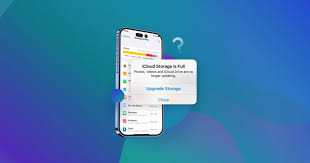
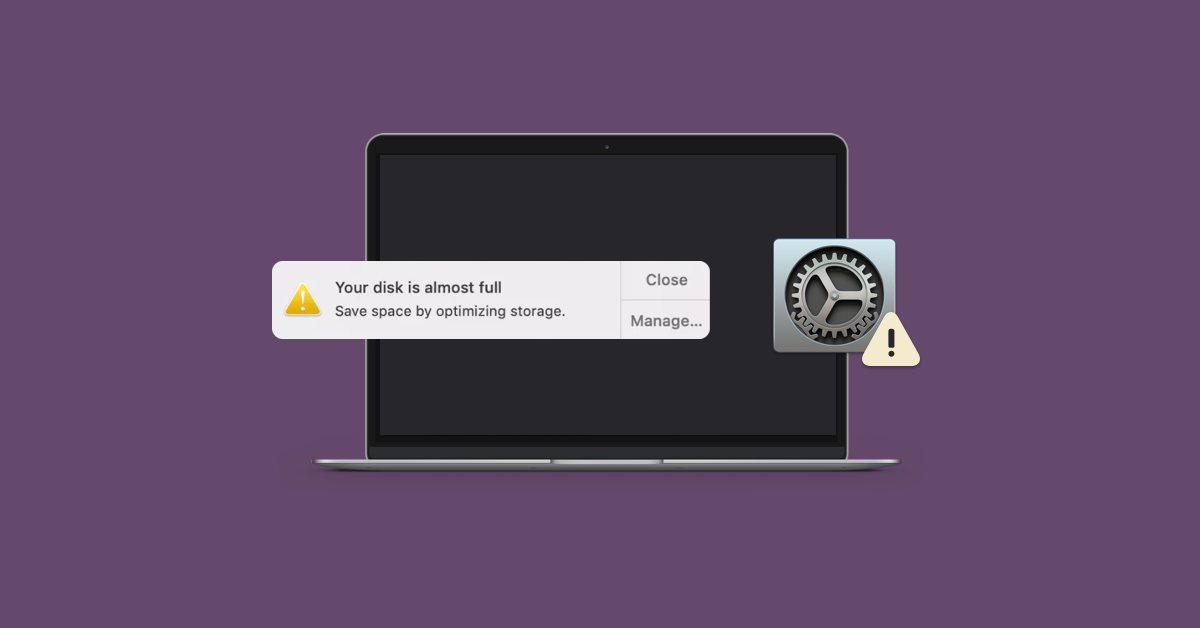

Leave a Reply