Your iPad is an essential device for work, entertainment, and creativity. But when the iPad display becomes dim or black, it can be frustrating and even alarming. Many users experience this issue suddenly, leaving them unable to see the screen clearly or turn it back on.
In this detailed guide, we’ll explore why your iPad display becomes dim or black, how to fix it using proven troubleshooting methods, and when it’s time to seek professional help. We’ll also explain how Milaaj Mobile and Laptop Repair Dubai can help restore your iPad to perfect working condition.
Understanding Why Your iPad Display Is Dim or Black
Before jumping into solutions, it’s important to know what causes the iPad display dim or black issue. This problem can result from both hardware and software issues, such as:
- Display brightness settings turned too low
- Auto-Brightness or True Tone malfunction
- Battery drain or power supply issue
- iPadOS bugs or crashes
- Damaged display connector or logic board
- Physical screen damage
By identifying the cause, you can take the right steps to fix it effectively.
Check the Brightness Settings
A surprisingly common reason for the iPad display dim or black problem is low brightness. Sometimes, brightness can be accidentally reduced.
To adjust it:
- Swipe down from the top-right corner to open Control Center.
- Slide the Brightness bar upward.
If your iPad’s display gets brighter, you’ve found the issue. However, if the screen still appears too dim, move on to the next fix.
Disable Auto-Brightness and True Tone
Sometimes, Auto-Brightness or True Tone can make your screen appear darker than expected.
Here’s how to turn them off:
- Go to Settings > Accessibility > Display & Text Size and disable Auto-Brightness.
- For True Tone, go to Settings > Display & Brightness and toggle it off.
These steps often resolve the iPad display dim or black issue if it’s caused by light sensor misbehavior.
Check for Power or Battery Issues
If your iPad won’t turn on at all, the problem might be power-related. A completely drained battery can cause the iPad display dim or black issue.
To fix it:
- Connect your iPad to a certified Apple charger.
- Wait at least 15–30 minutes.
- If it turns on, check for battery percentage or update prompts.
If the screen remains black even while charging, it may be a deeper hardware issue.
Force Restart the iPad
A system crash can cause the iPad display dim or black issue, where the device seems off even though it’s on.
To force restart:
- For Face ID models: Press and quickly release the Volume Up, then Volume Down button. Hold the Top button until you see the Apple logo.
- For models with a Home button: Hold both the Home and Top (Power) buttons until the Apple logo appears.
This method often resolves minor software crashes instantly.
Connect to a Computer and Check for Recognition
If your iPad stays black, connect it to a computer. Open Finder (on Mac) or iTunes (on Windows) to see if it’s recognized.
If it is detected, your screen might be the only issue. This indicates the iPad display dim or black issue could stem from a faulty backlight or connector — a repairable hardware fault.
Update or Restore iPadOS via iTunes or Finder
Sometimes, outdated or corrupted software can cause display glitches. Updating iPadOS can fix the iPad display dim or black issue effectively.
- Connect your iPad to your computer.
- Open iTunes or Finder.
- Choose Update or Restore when prompted.
Updating the system helps clear software-level bugs that affect screen brightness or visibility.
Inspect for Physical or Water Damage
Drops, shocks, or exposure to moisture can cause display failure. If your iPad was recently dropped or came into contact with liquid, physical damage might be causing the iPad display dim or black problem.
Signs include:
- Faint flickers on the screen
- Half of the display working
- Black spots or cracks
In such cases, you’ll need professional repair assistance to replace or fix the display panel safely.
Use Siri to Check if the iPad Is On
If your iPad screen is completely black but still responds (like making sounds), Siri can help confirm if the device is operational.
Try saying, “Hey Siri, what’s the time?” or “Open Settings.”
If Siri responds, it means your iPad is on but the display is malfunctioning. This is another indication of the iPad display dim or black issue due to hardware or backlight damage.
Reset All Settings
If your screen occasionally dims and brightens unpredictably, resetting all settings might help.
Go to:
Settings > General > Transfer or Reset iPad > Reset > Reset All Settings.
This action doesn’t erase your data but clears corrupted settings that may cause iPad display dim or black problems.
Try Adjusting Display Zoom and Accessibility Settings
Sometimes, zoom or accessibility settings interfere with display brightness or cause a black screen.
To fix this:
- Go to Settings > Accessibility > Zoom, then turn it off.
- Also, check Display & Text Size for “Reduce White Point” and toggle it off.
These small adjustments can immediately fix the iPad display dim or black issue in some cases.
Test with External Display (Optional)
If you suspect a hardware fault, try connecting your iPad to an external display using an adapter.
If the external monitor shows your screen, your iPad’s internal display hardware needs service.
When to Seek Professional Help
If none of the above steps work, the issue likely involves internal damage such as a faulty display panel, damaged logic board, or defective backlight.
That’s when you should contact professionals like Milaaj, who specialize in iPad repairs. Their trained technicians can accurately diagnose the iPad display dim or black problem using advanced diagnostic tools and genuine Apple-compatible parts.
They provide quick turnaround times and offer guaranteed repair services, ensuring your iPad works and looks like new again.
Preventing Future iPad Display Problems
Once your iPad is fixed, follow these preventive steps to avoid future iPad display dim or black issues:
- Always use certified chargers and cables.
- Avoid exposing your iPad to heat or moisture.
- Keep your iPad updated with the latest iPadOS version.
- Use a sturdy case and screen protector.
- Don’t ignore flickers or display dimming — fix them early.
With regular care and timely maintenance, you can extend your iPad’s display life significantly.
Why Choose Milaaj Mobile and Laptop Repair Dubai
Milaaj is one of the most trusted service centers in the region for Apple device repairs. Whether your iPad display is dim or black, they provide:
- Expert diagnostic and repair services
- Genuine parts with warranty
- Affordable pricing and same-day service
- Excellent customer support
Their professional team ensures your device is restored quickly and efficiently, maintaining Apple’s quality standards.
Dealing with an iPad display dim or black issue can be stressful, but in most cases, it’s fixable with the right approach. From checking brightness settings to force restarting or updating software, these simple steps often solve the problem.
However, if your iPad screen remains dark after multiple attempts, don’t risk further damage. Visit Milaaj Mobile and Laptop Repair Dubai for professional diagnosis and repair. With expert technicians and original replacement parts, your iPad will be back to its full brightness and performance in no time.
📍 Visit Any Milaaj Branch in Dubai
🔹 Bur Dubai
Milaaj Mobile and Laptop Repair Dubai
📞 055 258 8477
🔗 Google Maps
🔹 Al Barsha
Milaaj Mobiles and Laptop Repair Al Barsha
📞 052 596 2846
🔗 Google Maps
🔹 Reef Mall (Salah Al Din)
Milaaj Service Center Reef Mall
📞 052 3405 814
📍 1st Floor, Shop 16, Deira
🔗 Google Maps
🔹 Al Nuaimiya
Milaaj Mobiles and Laptops Ajman
📞 055 788 9654
🔗 Google Maps
📧 Email: support@milaaj.com
🕒 Operating Hours: Monday – Sunday
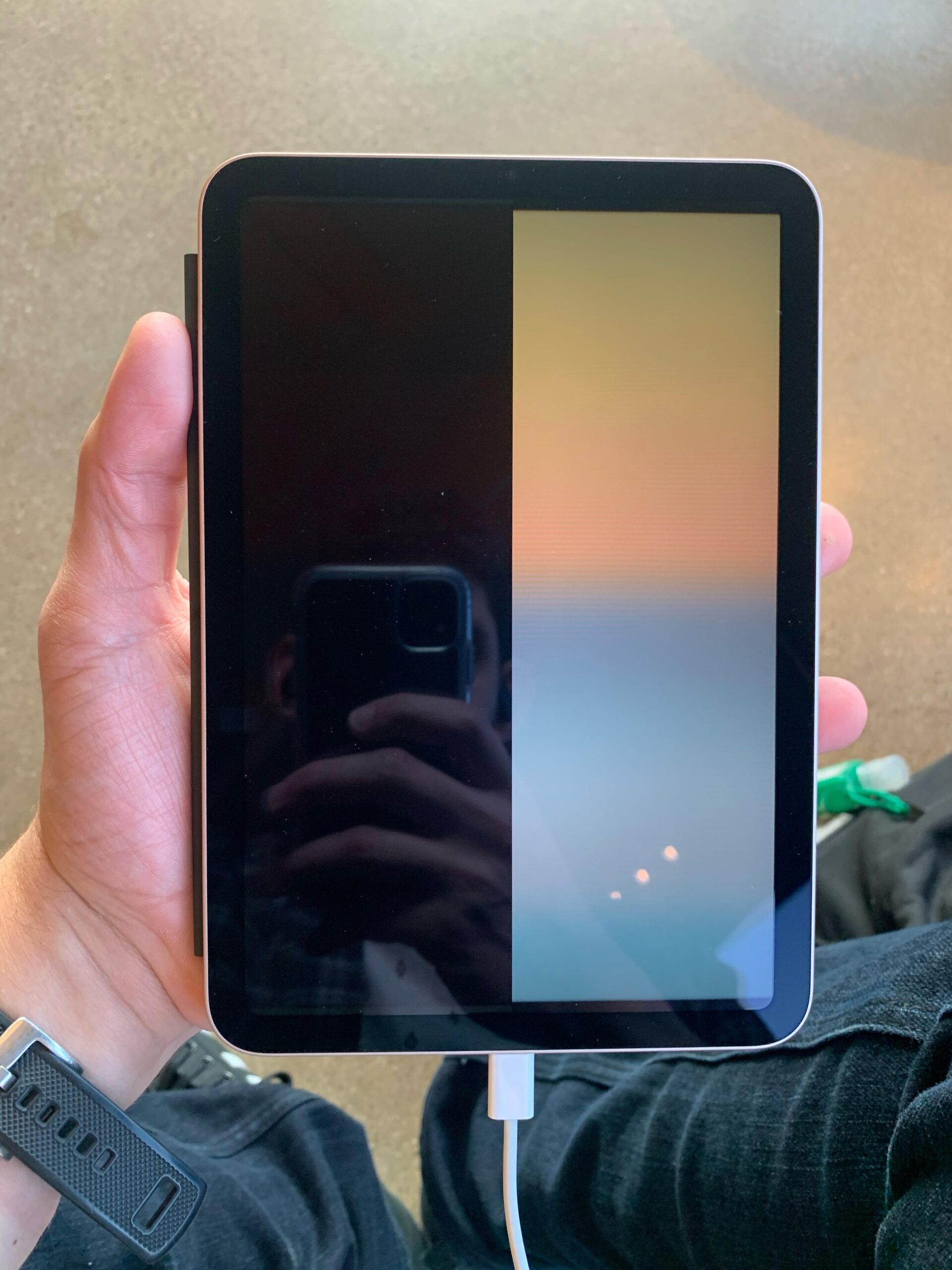



Leave a Reply