Is your iPhone 5G/4G not stable, constantly dropping signals or frequently switching between network bands? If so, you’re not alone — many users experience this frustrating issue. In fact, weak mobile data or unstable connectivity can easily interrupt calls, delay important messages, and even slow down downloads. Moreover, when the connection keeps fluctuating, everyday tasks like video streaming or browsing can become irritating. Fortunately, there are several effective ways to identify and fix the root cause of this network instability.
Fortunately, there are proven ways to fix the problem. In this detailed troubleshooting guide, you’ll learn why your iPhone 5G/4G not stable issue happens, how to perform a proper network reset, and what to do if hardware repair becomes necessary.
Common Reasons Why iPhone 5G/4G Not Stable
Understanding the root cause is the first step toward a reliable fix. Let’s explore the most common reasons behind unstable mobile data and dropped connections.
1. Poor Network Coverage
One of the primary reasons your iPhone 5G/4G not stable issue occurs is weak carrier coverage. Even in cities, certain areas or buildings can cause signal fluctuations.
2. SIM Card Problems
A faulty or misaligned SIM card can cause constant disconnections. Dust or damage on the SIM tray may prevent proper contact between the SIM and iPhone hardware.
3. Outdated iOS Version
Apple regularly releases software updates to improve network performance. If you’re running an old iOS version, it could cause connectivity bugs leading to the iPhone 5G/4G not stable issue.
4. Network Settings Conflicts
When your phone switches between Wi-Fi, 4G, and 5G too often, settings can clash internally. Resetting network configurations helps restore smooth operation.
5. Hardware or Antenna Damage
Physical damage to the antenna or internal circuits can disrupt mobile signals. Drops, liquid spills, or long-term wear can trigger the iPhone 5G/4G not stable problem.
Initial Checks Before Troubleshooting
Before performing advanced fixes, it’s essential to do some quick checks:
- Ensure Airplane Mode is turned off.
- Verify Mobile Data is enabled in Settings → Cellular → Mobile Data.
- Check if your carrier is facing temporary outages.
- Remove and reinsert your SIM card.
If the issue persists, proceed with the next steps.
How to Fix iPhone 5G/4G Not Stable: Step-by-Step Guide
1. Restart Your iPhone
Restarting clears minor glitches.
- Press and hold the Side + Volume button until the power slider appears.
- Turn off, wait 30 seconds, then restart.
Many users find that restarting temporarily resolves the iPhone 5G/4G not stable issue.
2. Toggle Airplane Mode
Turn Airplane Mode on for 10 seconds, then off again. This refreshes your cellular connection and often reestablishes a stable network signal.
3. Update iOS to the Latest Version
Keeping iOS updated ensures that any known network issues are patched.
Go to Settings → General → Software Update, and install the latest version available. After updating, check whether your iPhone 5G/4G not stable issue is resolved.
4. Reset Network Settings – iPhone 5G/4G Not Stable
A network reset can fix configuration conflicts causing connection drops.
- Open Settings → General → Transfer or Reset iPhone → Reset → Reset Network Settings.
- Enter your passcode, confirm the reset, and restart your iPhone.
This will delete saved Wi-Fi networks and VPN configurations but can stabilize 4G/5G performance.
5. Check Carrier Settings Update
Sometimes, carriers release updates that optimize connectivity.
- Go to Settings → General → About.
- If a popup appears prompting a Carrier Settings Update, tap Update.
Such updates can directly address the iPhone 5G/4G not stable behavior.
6. Reinsert or Replace the SIM Card
Carefully remove your SIM tray using the ejector pin. Wipe the SIM with a soft cloth and reinsert it securely. If your SIM is old or damaged, request a replacement from your carrier.
7. Turn Off Data Roaming and VPN
VPNs and roaming can interfere with stable connections.
- Go to Settings → Cellular → Cellular Data Options, and disable Data Roaming.
- Also, turn off any VPNs under Settings → VPN & Device Management.
This helps your phone lock onto the strongest available network.
8. Switch Network Mode Manually
Sometimes, forcing your device to stay on 4G instead of switching between 5G/4G can improve stability.
- Open Settings → Cellular → Cellular Data Options → Voice & Data.
- Select 4G LTE only.
Test the stability after this change.
Advanced Solutions for Persistent 5G/4G Instability
If your iPhone 5G/4G not stable issue continues even after resetting settings, deeper causes may be at play.
1. Restore via iTunes or Finder
Sometimes, corrupted system files can cause network malfunctions. You can perform a full restore:
- Connect your iPhone to a computer.
- Open Finder (Mac) or iTunes (Windows).
- Choose Restore iPhone.
Be sure to back up data first — this will reinstall iOS cleanly.
2. Check for Hardware Faults
If your iPhone was dropped or exposed to moisture, antenna or motherboard damage could be responsible. Symptoms include frequent signal loss or no service even after resets.
In such cases, professional diagnostics are necessary to inspect internal components.
Professional Repair Option for iPhone 5G/4G Not Stable
When software resets don’t solve your problem, visiting a repair expert is the best move. At Milaaj skilled technicians can diagnose and repair antenna, SIM reader, or logic board issues that cause unstable connectivity.
They use advanced testing tools to isolate the fault, whether it’s related to the baseband chip or power IC, ensuring your iPhone 5G/4G not stable issue is permanently fixed.
Preventive Tips to Keep iPhone 5G/4G Stable
- Update regularly: Keep your iOS and carrier settings current.
- Avoid overheating: High temperatures can weaken signal reception.
- Use official accessories: Cheap chargers or cases can interfere with antenna signals.
- Clean your SIM tray occasionally: Dust can block contact points.
- Restart weekly: This helps clear temporary cache that may affect performance.
When to Seek Professional Help – iPhone 5G/4G Not Stable
You should consult experts if:
- Your iPhone constantly loses signal even in strong network areas.
- The problem appeared after a drop or water exposure.
- Resetting and updates didn’t help.
- You see “No Service” or “Searching” frequently.
Professionals can test your device under real-time conditions to determine whether a network IC or antenna flex is at fault.
FAQs About iPhone 5G/4G Not Stable
1. Why is my iPhone 5G/4G not stable even in strong signal areas?
Interference, outdated carrier settings, or faulty hardware can cause instability even in good coverage zones.
2. Can resetting network settings fix the problem?
Yes, a network reset often resolves connectivity conflicts and refreshes carrier configurations.
3. Does replacing the SIM card help?
Absolutely. Damaged or old SIM cards can cause frequent disconnections; replacing them can stabilize connectivity.
4. How do I know if it’s a hardware issue?
If your iPhone shows weak signals while other phones on the same network work fine, the antenna or logic board might be faulty.
5. How long does it take to repair network-related issues?
At professional centers like Milaaj, most iPhone network repairs are completed within a few hours.
iPhone 5G/4G Not Stable
Dealing with an iPhone 5G/4G not stable connection can be frustrating, especially when you rely on your device for communication and work. However, by performing network resets, updating your iOS, and following the troubleshooting steps above, you can often fix the problem yourself.
If none of these methods work, don’t hesitate to contact Milaaj Mobile and Laptop Repair Dubai. Their experienced technicians can quickly diagnose the root cause — whether software or hardware — and restore your iPhone’s stable, high-speed network performance.
With proper maintenance and periodic checks, you can ensure your iPhone stays connected wherever you go.
Get professional iPhone repair services with expert technicians ensuring top-quality results.
Instead of trying random recovery apps, always rely on certified software or trusted repair centers like Milaaj for secure data restoration.
Enjoy quick and reliable home delivery for your repaired or purchased devices.
Sell your old iPhone with confidence and get the best value instantly.
📍 Visit Any Milaaj Branch in Dubai
🔹 Bur Dubai
Milaaj Mobile and Laptop Repair Dubai
📞 055 258 8477
🔗 Google Maps
🔹 Al Barsha
Milaaj Mobiles and Laptop Repair Al Barsha
📞 052 596 2846
🔗 Google Maps
🔹 Al Barsha 3
Milaaj Mobiles and Gaming Store
📞 052 3405 814
🔗 Google Maps
🔹 Al Nuaimiya
Milaaj Mobiles and Laptops Ajman
📞 055 788 9654
🔗 Google Maps
📧 Email: support@milaaj.com
🕒 Operating Hours: Monday – Sunday
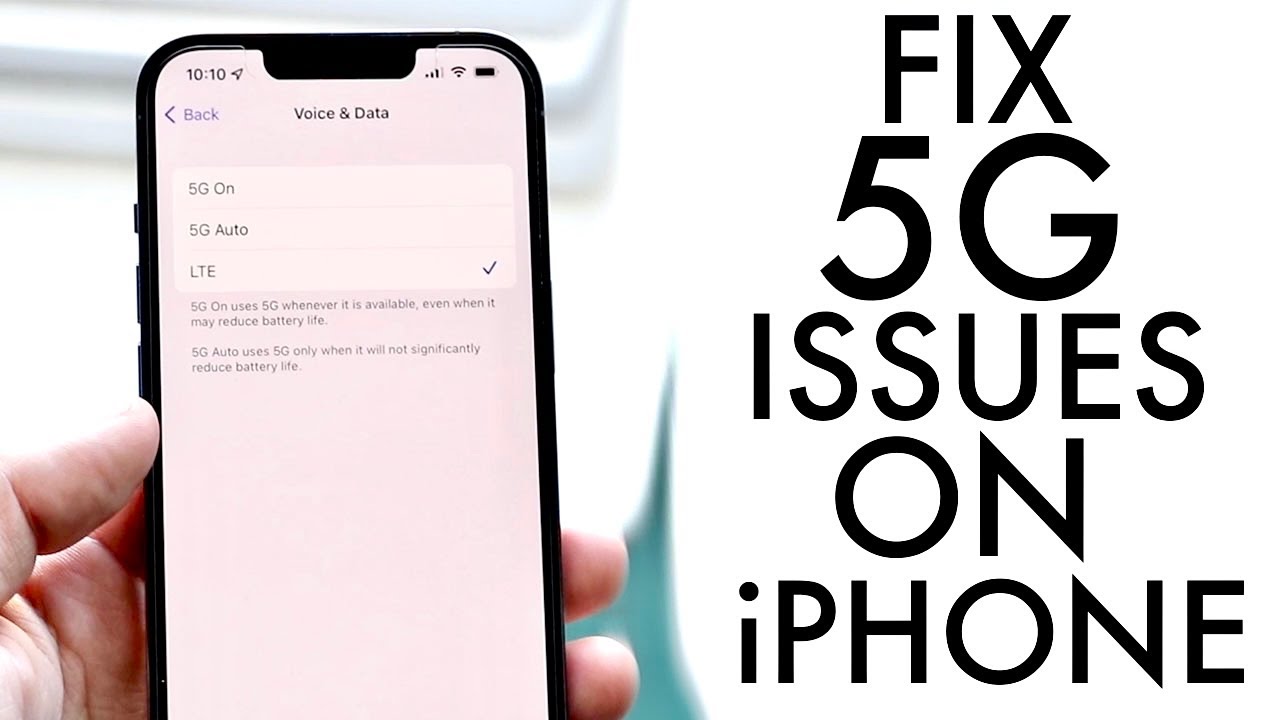
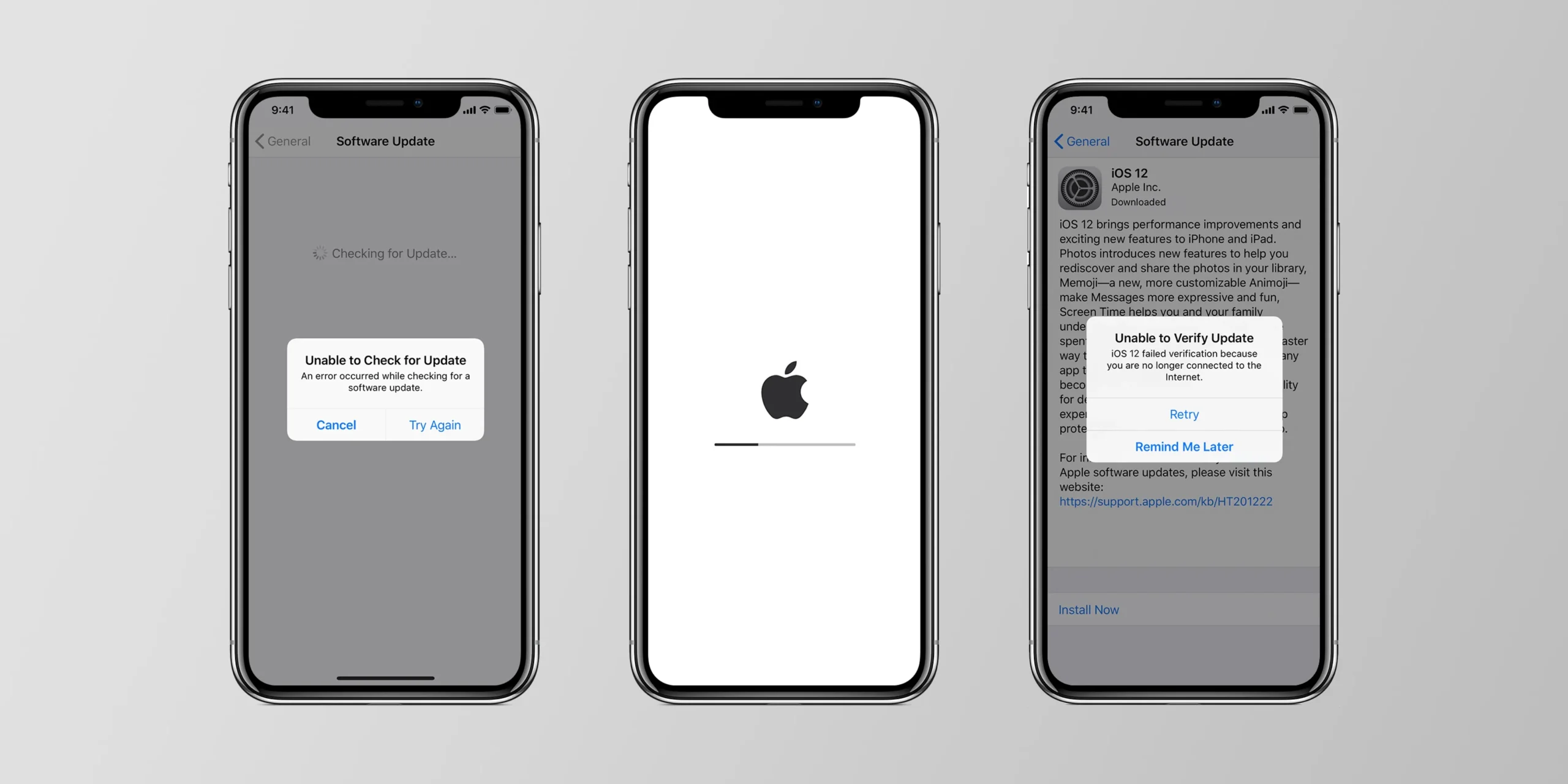


Leave a Reply