Your MacBook Pro running slow can be one of the most frustrating experiences, especially when you rely on it for work, design, or study. Over time, your system can start to lag, applications take longer to open, and even simple tasks feel delayed. Fortunately, there are several ways to speed it up and restore its original performance.
In this comprehensive guide, we’ll explore the common causes behind a MacBook Pro running slow, how to identify them, and the best ways to optimize your device for smooth and fast operation.
Why Is Your MacBook Pro Running Slow?
When your MacBook Pro is running slow, it doesn’t necessarily mean that your device is outdated or broken. Often, the slowdown happens due to simple software or maintenance issues that build up over time.
Some common reasons include:
- Too many background applications consuming memory.
- Outdated macOS or firmware.
- Lack of available storage space.
- Corrupted system files.
- Heavy browser usage with multiple open tabs.
- Old hardware components or aging battery performance.
As you continue reading, you’ll learn how to address these issues step by step and boost your MacBook’s performance efficiently.
Check Resource Usage and Close Unnecessary Apps
To begin fixing a MacBook Pro running slow, start by checking what’s consuming your system resources.
Go to Applications → Utilities → Activity Monitor. Here, you’ll see which processes use the most CPU or memory. Close apps that you don’t need. For instance, if Safari, Chrome, or Photoshop is taking up high CPU usage while not in active use, quit them.
Additionally, restart your MacBook regularly to clear cached memory and stop background processes. This simple action can often make a noticeable difference.
Free Up Disk Space for Better Speed
Another major cause of a MacBook Pro running slow is a lack of storage space. macOS requires free space to operate efficiently, particularly for swap memory and system updates.
Start by deleting large files, removing duplicate photos, or clearing temporary files. You can also enable Optimized Storage by going to:
Apple Menu → About This Mac → Storage → Manage.
Store large files in iCloud or an external drive. As a result, you’ll see a boost in performance and faster load times when launching applications.
Update macOS and Applications Regularly
Keeping your system updated ensures that your MacBook performs at its best. Apple frequently releases updates to improve performance, security, and compatibility.
When your MacBook Pro is running slow, it might be because the macOS version is outdated. Go to System Settings → General → Software Update to install the latest version.
In addition, make sure all your apps are updated from the App Store. Updated software can prevent bugs and performance slowdowns that commonly occur in older versions.
Manage Startup Items
If your MacBook Pro runs slow at startup, it may be because too many applications launch automatically when you power it on.
To fix this, navigate to System Settings → General → Login Items, and remove unnecessary apps. This simple adjustment can significantly speed up boot time and improve overall performance.
Moreover, restart your MacBook at least once a week to reset background tasks and refresh system memory.
Reset SMC and NVRAM
Sometimes, technical settings stored in the System Management Controller (SMC) and NVRAM can cause your MacBook Pro to run slow. Resetting them often resolves performance or hardware-related issues such as overheating, battery drain, or fan noise.
How to Reset SMC:
- Shut down your MacBook.
- Press and hold Shift + Control + Option + Power for 10 seconds.
- Release all keys and restart your MacBook.
How to Reset NVRAM:
- Shut down your MacBook.
- Turn it on and immediately hold Option + Command + P + R for 20 seconds.
These resets won’t delete any files, but they often resolve sluggishness and battery-related performance problems.
Check for Malware or Unwanted Applications
Although Macs are known for their strong security, unwanted software and browser extensions can still slow down your system.
Use built-in macOS Malware Removal Tools or reliable third-party apps like Malwarebytes. Regular scanning ensures your system remains clean and optimized.
Moreover, delete browser extensions or plugins that you no longer use. Reducing these digital “clogs” helps prevent your MacBook Pro running slow due to hidden background tasks.
Optimize System Preferences and Visual Effects
Your Mac’s performance can also be affected by visual animations and system preferences. To make your MacBook Pro faster, go to System Settings → Accessibility → Display and turn on Reduce Motion and Reduce Transparency.
Furthermore, minimize the Dock magnification and automatic effects. These changes reduce system strain and help your Mac run more smoothly.
Replace Old Battery or Hardware Components
If you’ve tried all the steps and your MacBook Pro is still running slow, it might be due to aging hardware — especially the battery or hard drive. Over time, these components degrade, leading to slower processing and inconsistent performance.
For such cases, visiting a trusted repair center like Milaaj is the best option. They can professionally diagnose and replace faulty parts to restore your MacBook’s original speed and performance.
Use External Storage or Upgrade to SSD
If your MacBook still uses a traditional hard drive (HDD), upgrading to a Solid-State Drive (SSD) can dramatically improve speed. SSDs are faster, more reliable, and use less power.
Additionally, use external drives or cloud storage for large media files. This keeps your main drive lighter and helps your MacBook Pro run faster during daily tasks.
Perform a Clean macOS Reinstallation
Finally, if your MacBook Pro running slow problem persists even after optimization, a clean macOS installation might be the ultimate solution. This removes unnecessary system clutter and software conflicts that build up over time.
Backup your data using Time Machine and reinstall macOS through Recovery Mode. Afterward, restore only the essential files and apps. You’ll notice a fresh, responsive performance just like a new Mac.
Keep Your MacBook Pro Performing Like New
To sum up, a MacBook Pro running slow doesn’t mean it’s nearing the end of its life. With consistent maintenance, updates, and smart settings management, you can easily bring back its speed and reliability.
Moreover, professional support is always available when needed. If your device still struggles, experts at Milaaj Mobile and Laptop Repair Dubai can provide efficient diagnostics and tailored solutions to ensure your Mac runs like new again.
📍 Visit Any Milaaj Branch in Dubai
🔹 Bur Dubai
Milaaj Mobile and Laptop Repair Dubai
📞 055 258 8477
🔗 Google Maps
🔹 Al Barsha
Milaaj Mobiles and Laptop Repair Al Barsha
📞 052 596 2846
🔗 Google Maps
🔹 Reef Mall (Salah Al Din)
Milaaj Service Center Reef Mall
📞 052 3405 814
📍 1st Floor, Shop 16, Deira
🔗 Google Maps
🔹 Al Nuaimiya
Milaaj Mobiles and Laptops Ajman
📞 055 788 9654
🔗 Google Maps
📧 Email: support@milaaj.com
🕒 Operating Hours: Monday – Sunday

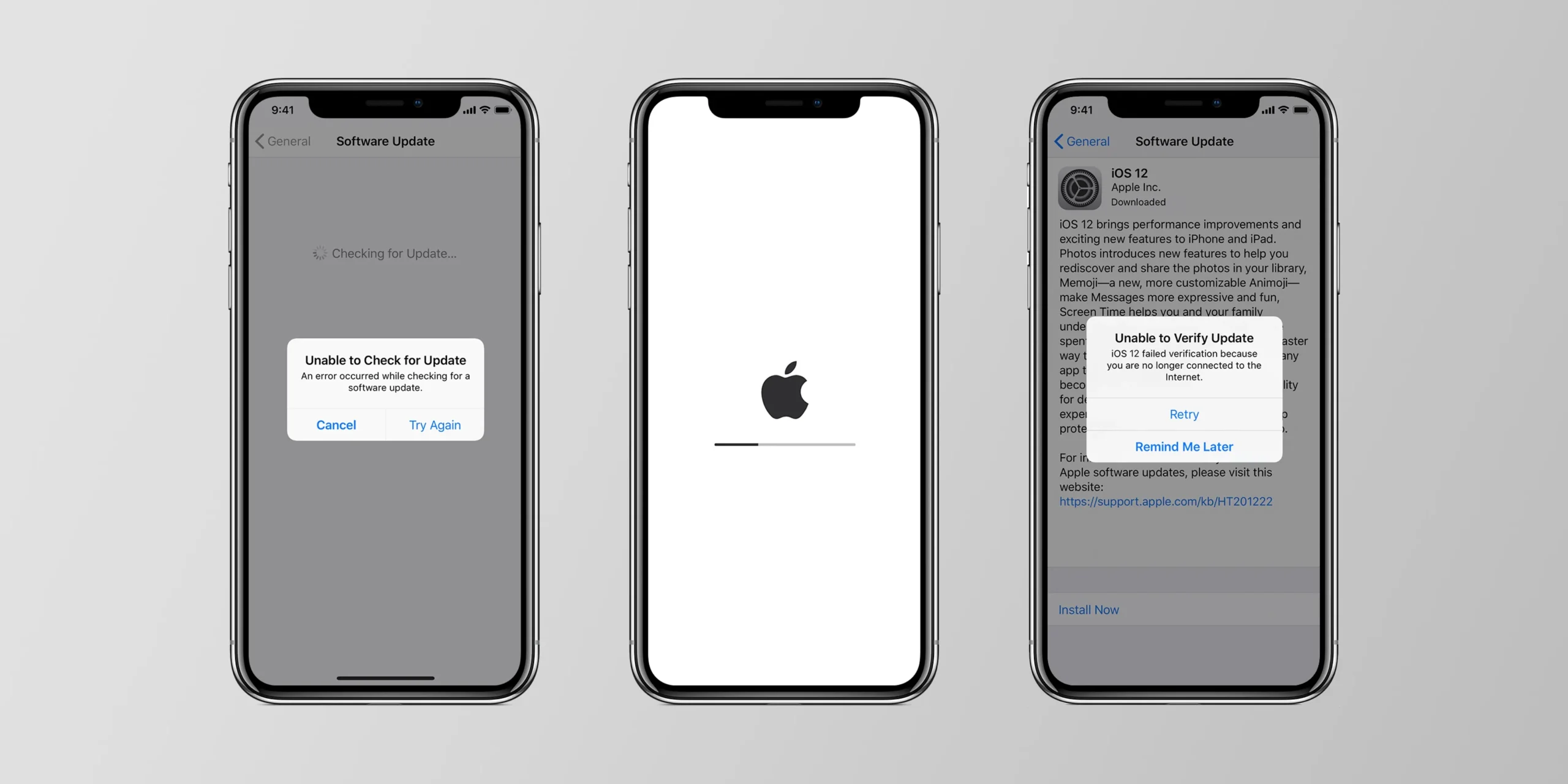


Leave a Reply