Is your MacBook Air M1 not turning on? It’s frustrating when your reliable laptop refuses to power up, especially in Dubai’s fast-paced environment. Whether you’re in Al Barsha, Bur Dubai, or Deira, a dead MacBook can disrupt your work or personal tasks. Before rushing to a repair shop, try these seven practical troubleshooting steps at home to revive your MacBook Air M1. These solutions, shared by Milaaj Mobile and Laptop Repair Dubai, can save you time and repair costs. Plus, we offer convenient home service across Dubai for Apple devices if these steps don’t resolve the issue.
Why Your MacBook Air M1 Might Not Be Turning On
Understanding why your MacBook Air M1 is not turning on is the first step to fixing it. The M1 chip, introduced in 2020, powers Apple’s efficient MacBook Air, but even advanced technology can face issues. Here are common reasons for the problem:
- Drained Battery: Dubai’s heat can impact battery performance, especially if the device has been unused for a while.
- Charger or Cable Issues: Faulty USB-C cables or adapters are often to blame.
- Software Glitches: macOS updates or corrupted files can prevent startup.
- Hardware Problems: Issues like a faulty logic board or display can mimic a “not turning on” issue.
- Peripheral Conflicts: External devices connected via USB-C may interfere with booting.
By addressing these possibilities systematically, you can often resolve the issue at home. Let’s dive into seven solutions to fix your MacBook Air M1 not turning on.
1. Check the Power Connection and Charge the Battery
A completely drained battery is a common reason your MacBook Air M1 is not turning on, especially in Dubai’s hot climate. Follow these steps to ensure your device has power:
- Plug in the Charger: Use the original 30W USB-C power adapter and cable. Ensure secure connections to both the MacBook and a working power outlet.
- Test the Outlet: Verify the outlet works by testing it with another device. Dubai’s humidity can affect outlets, so try a different one if needed.
- Inspect the Charger and Cable: Check for frayed cables, bent connectors, or burn marks. If damaged, try an Apple-compatible USB-C charger (at least 30W) and cable.
- Charge for 15–30 Minutes: If the battery is fully drained, let it charge for 15–30 minutes. Look for a charging indicator on the screen or a faint sound when plugging in.
If there’s no response after charging, proceed to the next step. For expert MacBook Air repair in Dubai, Milaaj’s technicians can diagnose battery issues quickly.
2. Perform a Power Cycle
A power cycle resets your MacBook by cutting off all power, resolving temporary glitches. This is especially effective for M1 Macs, which don’t have a traditional SMC reset.
- How to Power Cycle:
- Press and hold the power button (Touch ID sensor, top-right corner) for 10 seconds until the MacBook turns off.
- Wait 10 seconds, then press the power button again to turn it on.
- If no response, unplug the charger, wait 10 seconds, plug it back in, and try again.
This quick fix often resolves minor software or firmware issues. If your MacBook Air M1 is still not turning on, continue to the next step.
3. Check for Signs of Life
Your MacBook Air M1 may be powered on but appear dead due to a display issue. Dubai’s sandy environment can cause debris to affect ports or displays. Here’s how to check:
- Listen for Sounds: Place your ear near the vents (between screen hinges). Fan noise or a startup chime indicates the MacBook is on.
- Check Keyboard Backlight: Press the F6 key (brightness up). If keys light up, the MacBook is powered on.
- Adjust Screen Brightness: Press the F2 key to increase brightness. A dimmed screen can seem like a power issue.
- Connect an External Monitor: Use a USB-C to HDMI adapter to connect to an external display. If it shows activity, the MacBook’s screen may be faulty.
If you detect signs of life but no display, visit Milaaj’s Bur Dubai branch for expert MacBook repair in Dubai.
4. Boot in Safe Mode
Safe Mode loads only essential macOS components, helping identify software issues like third-party apps or corrupted files causing your MacBook Air M1 not to turn on.
- Steps to Boot in Safe Mode:
- Press and hold the power button until the “Loading startup options” screen appears.
- Select your startup disk, hold the Shift key, and click “Continue in Safe Mode.”
- Look for “Safe Boot” in the top-right corner of the screen.
- Uninstall recently added third-party software, then restart normally.
If Safe Mode works, a software conflict is likely the issue. If not, move to the next step. Milaaj offers fast MacBook Air repair in Dubai for software diagnostics.
5. Use macOS Recovery to Repair the Startup Disk
A corrupted startup disk can prevent your MacBook Air M1 from booting. macOS Recovery lets you repair the disk or reinstall macOS without data loss.
- Enter macOS Recovery:
- Press and hold the power button until “Loading startup options” appears.
- Select “Options” and click “Continue.”
- Choose your user account, enter the password, and access Recovery.
- Repair the Disk:
- Open Disk Utility, select your startup disk (usually “Macintosh HD”), and click “First Aid” to repair errors.
- Restart after the repair.
- Reinstall macOS: If the repair fails, select “Reinstall macOS” and follow the prompts to fix corrupted system files without erasing data.
If Recovery mode doesn’t work, a hardware issue may be the cause. Milaaj provides same-day MacBook repair in Dubai to resolve complex issues.
6. Check for Peripheral Conflicts
External devices, like USB-C hubs or monitors, can interfere with your MacBook Air M1’s startup, especially with third-party accessories common in Dubai’s markets like Reef Mall.
- Disconnect All Peripherals: Unplug USB drives, hubs, monitors, or headphones.
- Use Original Cables: Switch to Apple’s USB-C cable to rule out compatibility issues.
- Restart the MacBook: Press the power button after disconnecting everything to check if it boots.
If this works, the peripheral or cable may be faulty. Visit Milaaj’s Reef Mall service center in Deira for expert diagnostics.
7. Inspect for Liquid or Physical Damage
Dubai’s humid climate or accidental spills (like coffee at a Jumeirah café) can cause liquid damage, while drops can lead to physical damage, preventing startup.
- Check for Liquid Damage: Inspect USB-C ports and keyboard for corrosion or stickiness. Avoid powering on if liquid exposure is suspected to prevent further damage.
- Look for Physical Damage: Check for dents, cracks, or loose components, especially around the charging port.
- Clean Ports Carefully: Use a dry cotton swab or isopropyl alcohol (90% or higher) to gently clean the USB-C port if you notice debris or minor corrosion.
If hardware damage is suspected, professional help is needed. Milaaj’s certified technicians in Dubai offer reliable MacBook Air repair with a warranty.
When to Seek Professional MacBook Air M1 Help
If these steps don’t fix your MacBook Air M1 not turning on, a hardware issue like a faulty logic board, battery, or display may be the culprit. In Dubai, Milaaj offers convenient home service for MacBook repairs, saving you time. Our expert technicians can diagnose and fix complex issues, often on the same day. Contact Milaaj Mobile and Laptop Repair Dubai for fast MacBook repair in Dubai across Al Barsha, Bur Dubai, Deira, and more.
Tips to Prevent Future MacBook Air M1 Not Turning On Issues
Keep your MacBook Air M1 running smoothly in Dubai’s unique environment with these tips:
- Use Original Accessories: Stick to Apple’s USB-C cables and adapters for compatibility.
- Protect Against Heat and Humidity: Store your MacBook in a cool, dry place during Dubai’s hot summers.
- Update macOS Regularly: Install updates to avoid software glitches affecting startup.
- Back Up Data: Use Time Machine or iCloud to protect files in case of hardware failure.
Why Choose Milaaj Mobile and Laptop Repair Dubai for MacBook Air M1 Repairs?
At Milaaj Mobile and Laptop Repair Dubai, we understand the importance of your MacBook Air M1 in Dubai’s fast-paced lifestyle. Here’s why we’re the trusted choice for repairs:
- Convenient Home Service: We come to you, whether you’re in Downtown Dubai, Deira, or Al Barsha, saving you time.
- Certified Technicians: Our team uses genuine parts and provides repairs with a warranty for peace of mind.
- Fast Turnaround: We offer same-day service for many issues, from battery replacements to logic board repairs.
- Local Expertise: With branches in Bur Dubai, Al Barsha, and Reef Mall, we understand Dubai’s unique device challenges, like heat and humidity.
- Additional Services: Considering an upgrade? Explore our sell your used MacBook option.
Visit our repair page for more details or to schedule a repair.
Get Your MacBook Air M1 Back on Track
A MacBook Air M1 not turning on can disrupt your day, but these seven troubleshooting steps can often fix the issue at home. By checking power connections, performing a power cycle, booting in Safe Mode, and inspecting for hardware issues, you may revive your MacBook.
If the problem persists, Milaaj’s expert technicians in Dubai are ready to help with fast repairs and convenient home service. Don’t let a dead MacBook Air M1 slow you down—try these fixes today and contact Milaaj Mobile and Laptop Repair Dubai for professional MacBook Air repair in Dubai.
📍 Visit Any Milaaj Branch in Dubai
🔹 Bur Dubai
Milaaj Mobile and Laptop Repair Dubai
📞 055 258 8477
🔗 Google Maps
🔹 Al Barsha
Milaaj Mobiles and Laptop Repair Al Barsha
📞 052 596 2846
🔗 Google Maps
🔹 Reef Mall (Salah Al Din)
Milaaj Service Center Reef Mall
📞 052 3405 814
📍 1st Floor, Shop 16, Deira
🔗 Google Maps
📧 Email: support@milaaj.com
🕒 Operating Hours: Monday – Sunday

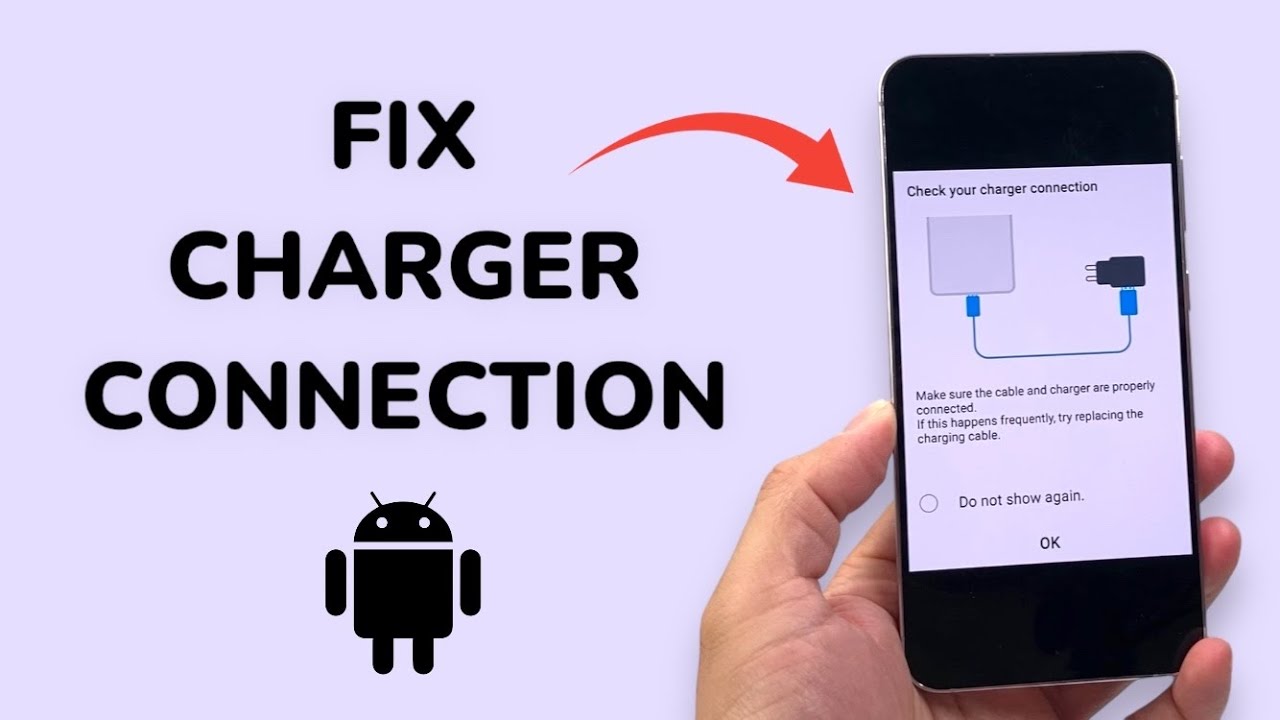

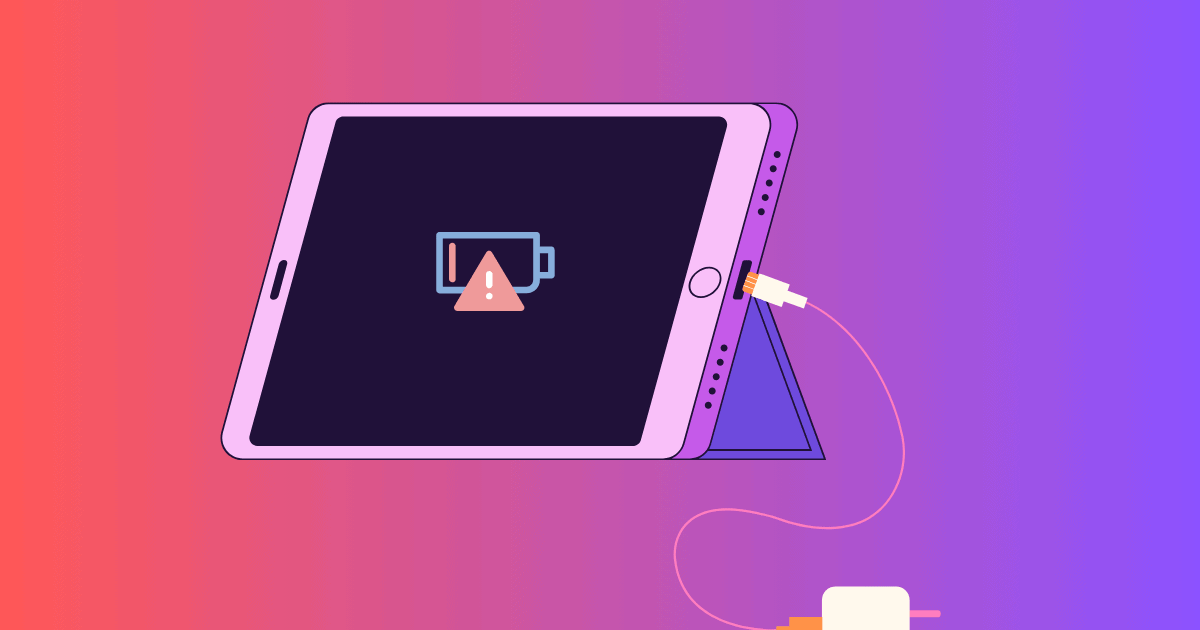
Leave a Reply